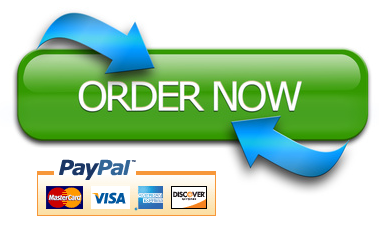Introduction
In the first lab, you deployed a website in the Microsoft Azure cloud, and you created a project in the Azure DevOps.
In this lab, you will use the “Boards” application of the Azure DevOps service to reflect the ongoing project’s status on a Kanban board.
Kanban board is perfect for visualizing your work. It is highly customizable, shows live updates as changes happen, and is as easy as drag-and-drop.
Background
Before starting this lab, review the following page:
https://docs.microsoft.com/en-us/azure/devops/boards/get-started/plan-track-work?view=azure-devops&tabs=basic-process
This website describes four system processes—Agile, Basic, Scrum, or Capability Maturity Model Integration (CMMI). We will follow the “Basic Process” for this lab.
Instructions
- Sign in to the Azure DevOps environment (https://dev.azure.com)
- Click on the project you created in Module-1.
- On the left menu, click on the Boards to open a blank Kanban board.
Questions
- Determine and enter the corresponding epic, issue, and tasks in a hierarchical way to the Kanban board for the following requirement. Place them to the appropriate placeholder (To-Do, Doing, or Done).
At the beginning of the project, customers planned to use this website as a public blog site. They changed their decision so that only registered users will access this blog site.
Take a screenshot of the Kanban board.
- Enter an issue for the following case. Place the issue to the appropriate placeholder. (To-Do, Doing, or Done)
In the meantime, the vulnerability management team found a security vulnerability in the web application, and developers started fixing the bug. (You can name the issue as “Correction of vulnerable code” or similar)
Click on the name of the issue. Assign it to yourself.
Take a screenshot of the Kanban board.
- Enter issues for the following case. Place the issues to the appropriate placeholder.
After the recent discovery of the security vulnerability, the project manager is now seriously considering adding security features to the design and development phases of SDLC. Please go ahead and check the names of Module-3 and Module-5 labs to specify the issues you should enter. Place them to the appropriate placeholder (To-Do, Doing, or Done). Take a screenshot of the Kanban board.
- Click on the Backlogs on the left menu and populate the items to show the hierarchy of the epics, issues, and tasks. Take a screenshot of the backlog.
Sample Screenshots (Your screenshots should be similar to below)
Kanban Board
Backlog