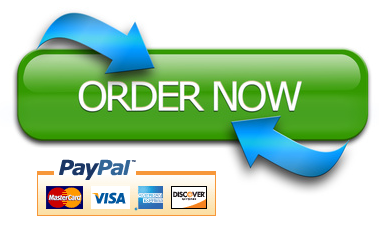Now that you’ve learned how to create charts in Google Sheets, your skills are in high demand. Your manager has just sent over an email requesting your help. Read the email and follow the instructions.
Good afternoon,
I have a presentation this week on our website audience and I need it to be easy to understand. I’ve attached a data set that I need you to turn into charts.
I need to highlight:
- Ages of our visitors
- If men or women spend more time on our site
- How we spent our budget over the month
- How the budget is divided by campaigns
- Daily traffic for the month
Thank you,
– Manager
Instructions:
1. Open and create a copy of the data set linked here.
2. Create the charts your manager has requested directly in the Google sheet.
3. In a cell underneath each chart, write one brief insight for each of the five issues your manager has asked you to address.
4. Change the share settings on your Google sheet by following these instructions:
- Click SHARE in the top, right corner of Google Sheets.
- Click “Get shareable link” at the top right of the box that appears.
- Adjust the settings so “Anyone with the link can view.”
- Copy the link that is generated.
4. Submit your Google Sheets link.